How to Transcribe Meetings & Videos with MeetSave?
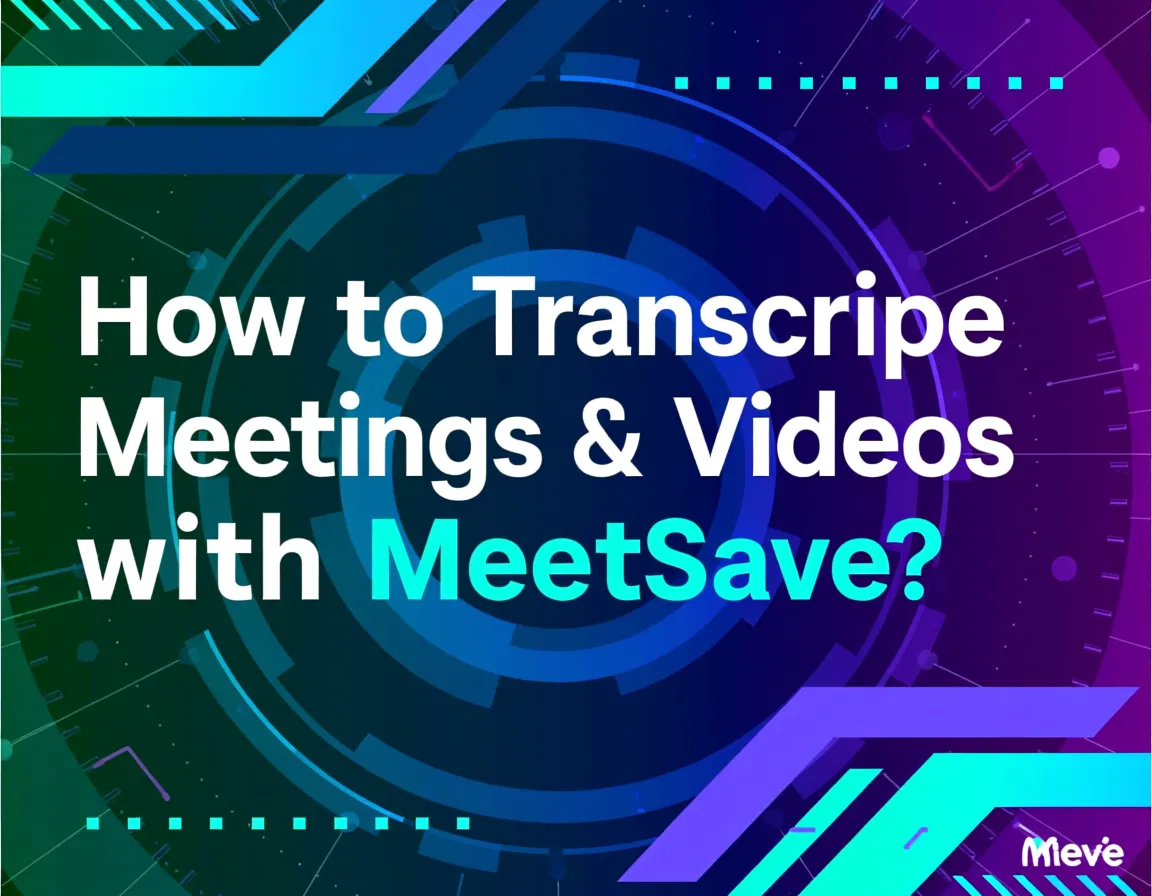
AI-Powered Meeting Transcription
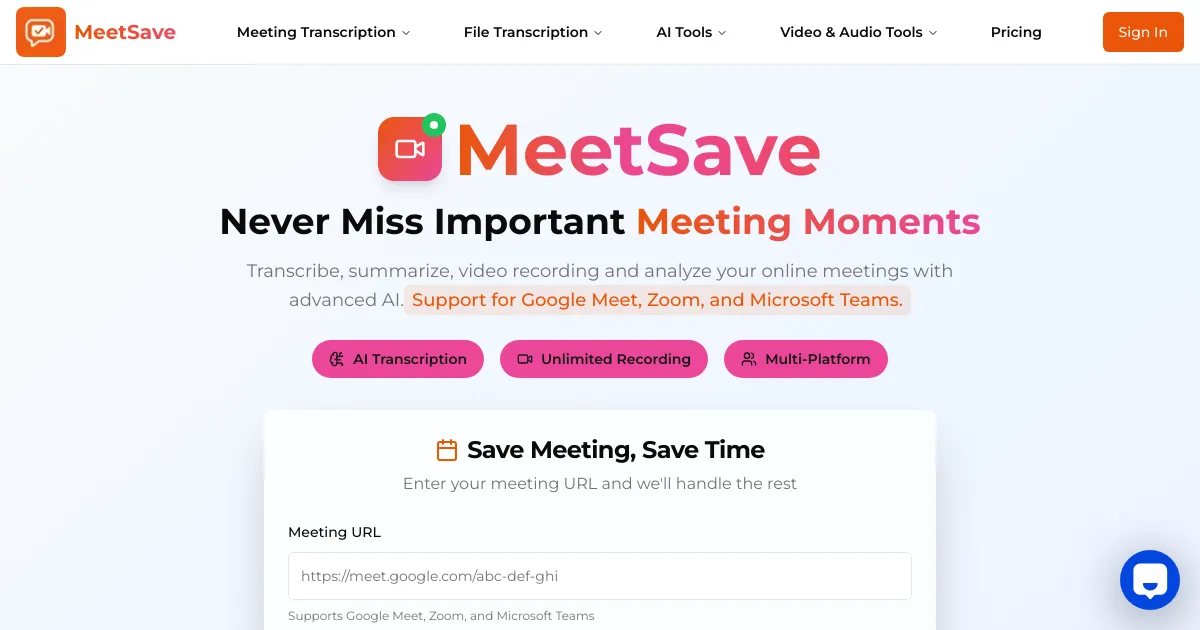
In today's fast-paced digital workplace, capturing and organizing meeting content shouldn't be a time-consuming manual process. Imagine being able to automatically transcribe meetings from Google Meet, Zoom, and Microsoft Teams, or extract text from YouTube videos with 99.5% accuracy. MeetSave makes this possible with its advanced AI platform, enabling seamless transcription across multiple platforms while preserving speaker identification and generating intelligent summaries.
Whether you're managing team meetings, conducting interviews, analyzing educational content, or creating documentation from video content, effective transcription can significantly enhance your productivity and collaboration. This comprehensive guide will walk you through using MeetSave to create accurate, searchable transcripts that transform how you capture and utilize spoken content.
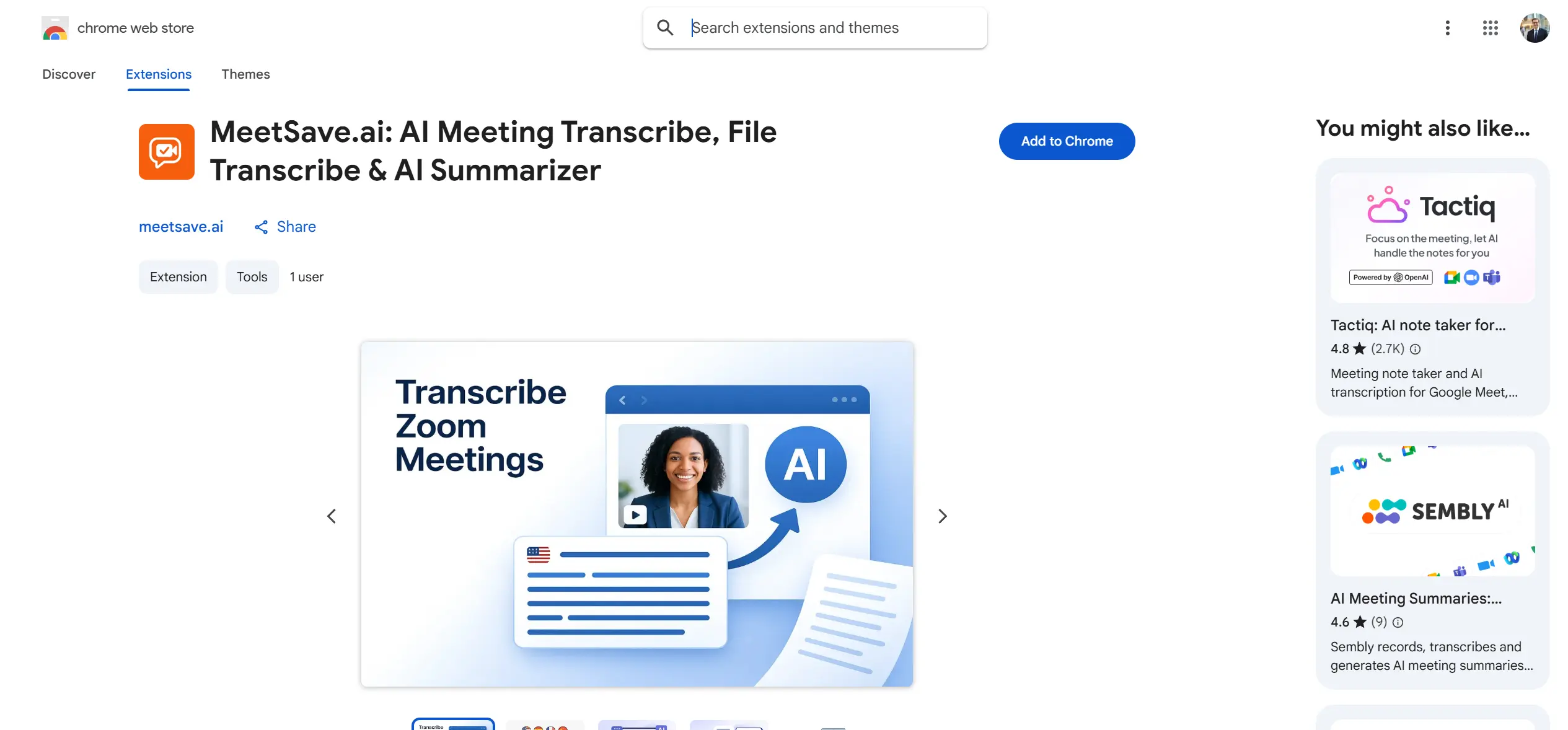
Why Transcription Matters
The Productivity Revolution
Meetings dominate professional communication, with research showing that executives spend 23 hours per week in meetings, and 71% of meetings are considered unproductive. However, studies indicate that teams using AI transcription tools report 40% improvement in meeting follow-up efficiency and 60% reduction in time spent on manual note-taking.
By transcribing your meetings and videos:
- Capture every detail with 99.5% accuracy, ensuring no important information is lost
- Save hours weekly by eliminating manual note-taking and transcription tasks
- Improve accessibility for team members who prefer reading or have hearing difficulties
- Enable better search through past discussions to find specific topics or decisions
- Create shareable documentation that can be easily distributed and referenced
- Generate AI summaries that highlight key points, action items, and decisions through AI Meeting Summarizer
Traditional transcription methods are expensive, time-consuming, and often deliver inconsistent results. MeetSave changes this paradigm with AI-powered transcription that works across multiple platforms and content types.
How to Transcribe with MeetSave
Follow these simple steps to transform your meetings and videos into searchable, actionable content that enhances team productivity.
Feature 1: Transcribe Live Meetings
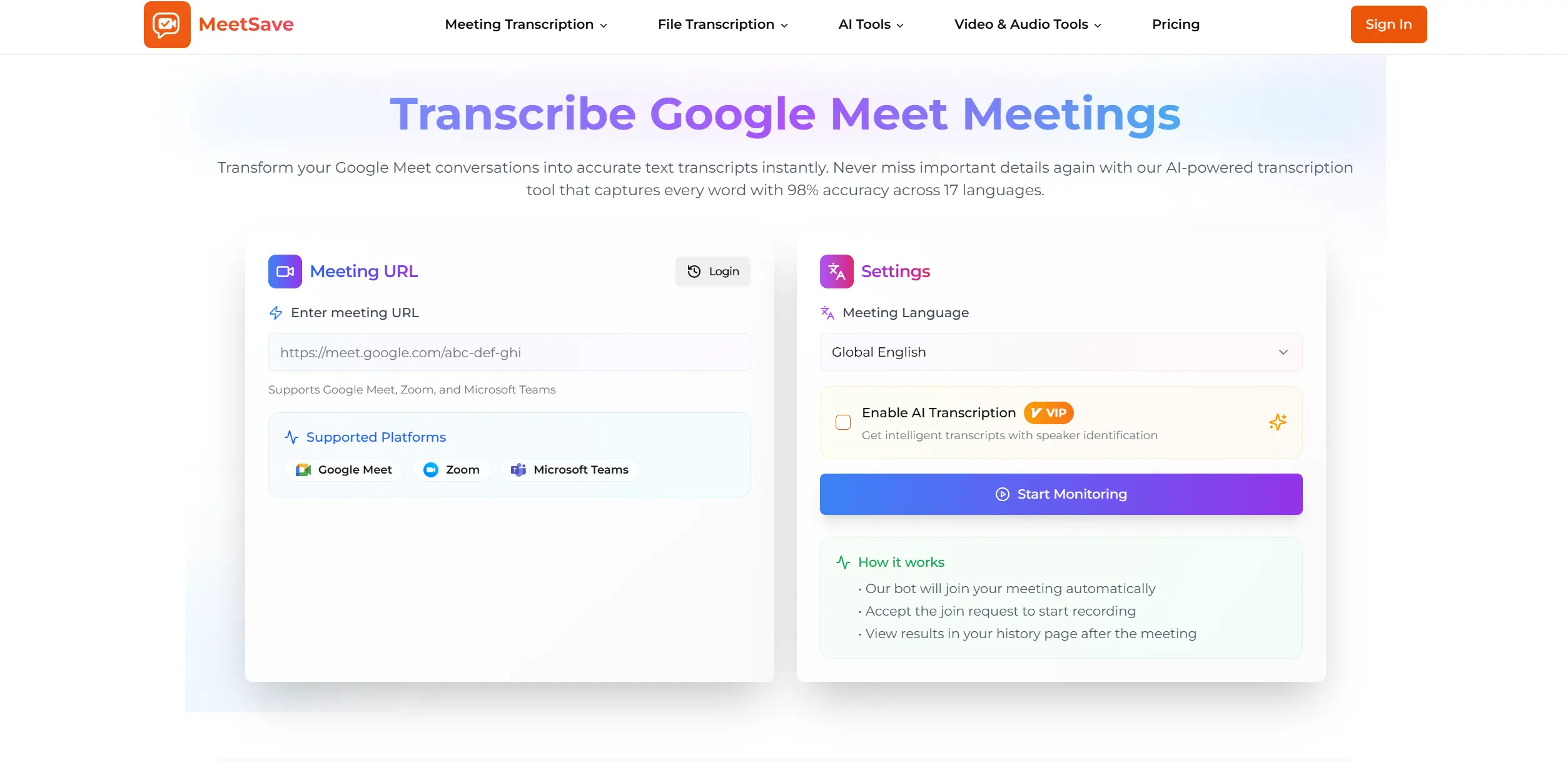
Step 1: Access MeetSave Browser Extension
- Install the MeetSave browser extension from the Chrome Web Store
- Click the MeetSave icon in your browser toolbar to open the side panel
- Sign in to your account or create a new one
- Select the "Meeting Transcription" tab from the navigation
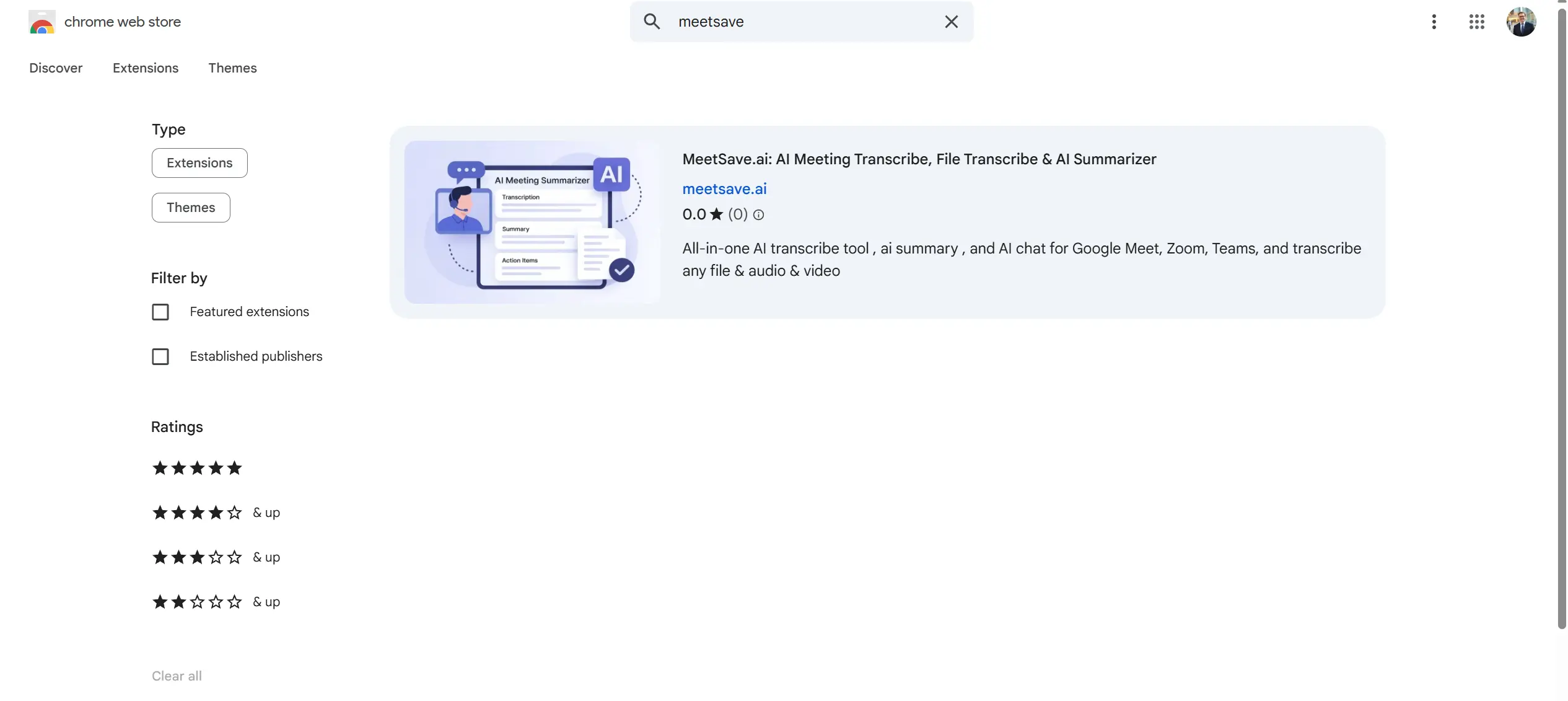
Pro Tip: MeetSave offers a free plan with 60 minutes of recording per month, perfect for testing the service before upgrading to unlimited transcription.
Step 2: Configure Meeting Settings
-
Enter your meeting URL:
- Paste the meeting URL from Google Meet, Zoom, or Microsoft Teams
- The extension supports most popular meeting platforms including Skype and Webex
-
Choose language settings:
- Select the primary language spoken in your meeting
- MeetSave supports over 30 languages for transcription
- Enable speaker identification for better organization
-
Configure AI features:
- Toggle AI transcription for enhanced accuracy
- Enable speaker labels for better organization
- Choose whether to include timestamps
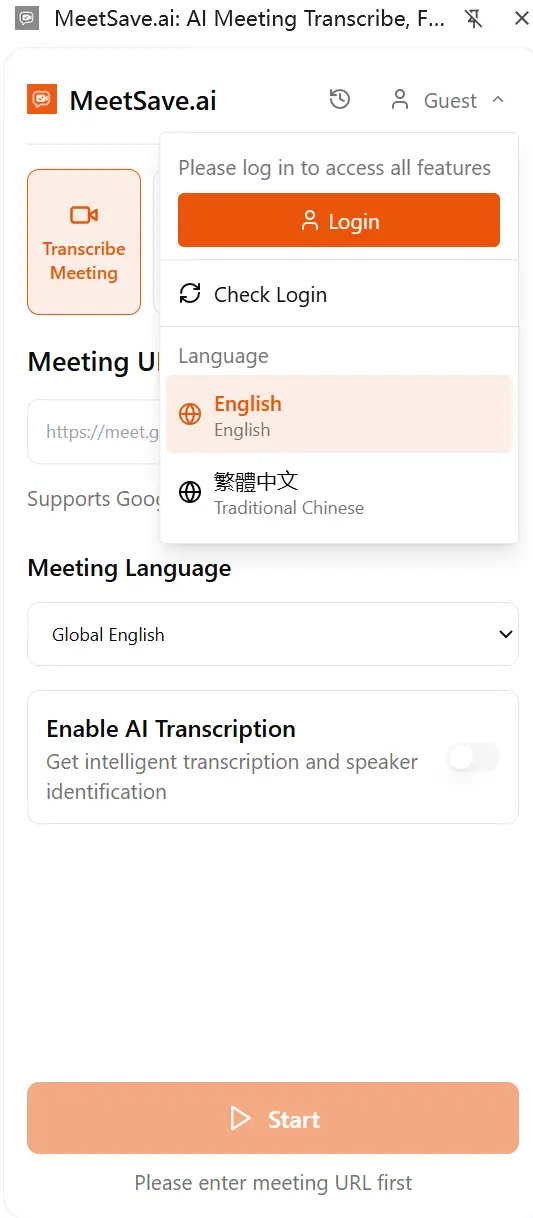
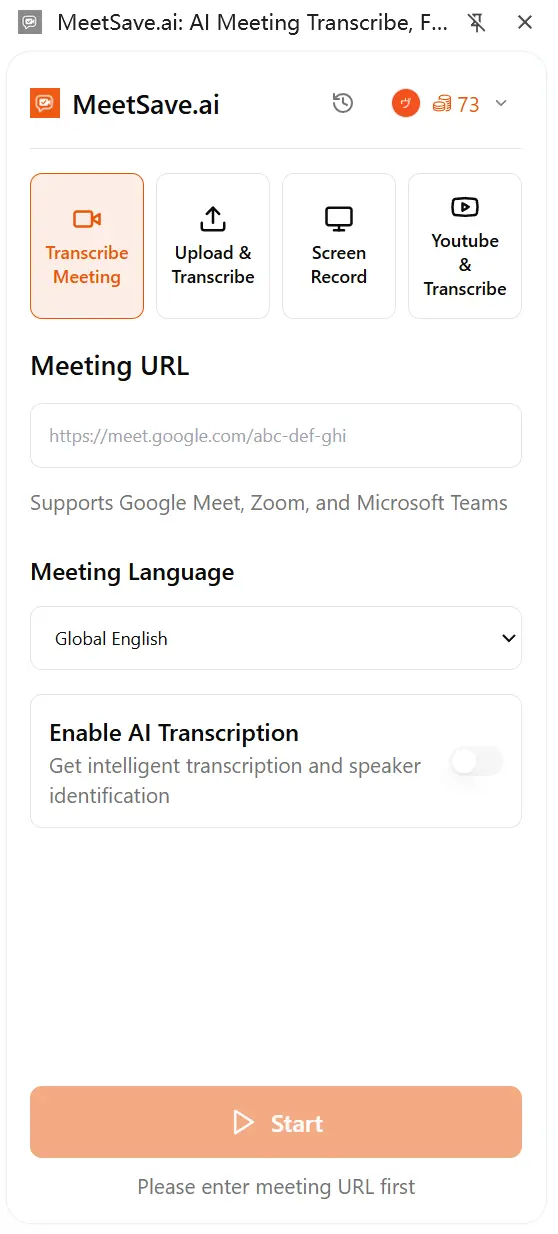
Step 3: Start Transcription
-
Submit your meeting:
- Click "Start Transcription" to submit the task
- MeetSave will process your meeting URL
- You'll receive a confirmation when the task is submitted
-
Accept the invitation:
- Check your meeting platform for the MeetSave bot invitation
- Accept the invitation to allow MeetSave to join your meeting
- The bot will automatically join and begin transcription
Step 4: Access and Share Results
-
View your transcript:
- Navigate to the History page
- Find your meeting in the list
- Click to view the full transcript with speaker identification
-
Export and share:
- Download as PDF, Word, TXT, or other formats
- Share via email or generate shareable links
- Integrate with your existing workflow tools
Feature 2: Transcribe YouTube Videos
MeetSave offers two different methods for transcribing YouTube videos, each designed for specific use cases:
Method A: Using MeetSave Multi-Function Extension
Best for: Users who want an all-in-one solution for meetings, file uploads, and YouTube transcription.
Step 1: Prepare Your YouTube URL
-
Find your video:
- Navigate to the YouTube video you want to transcribe
- Copy the video URL from your browser's address bar
- Ensure the video has clear audio for best results
-
Verify compatibility:
- MeetSave supports most public YouTube videos
- Videos with captions may provide better accuracy
- Longer videos may take more time to process
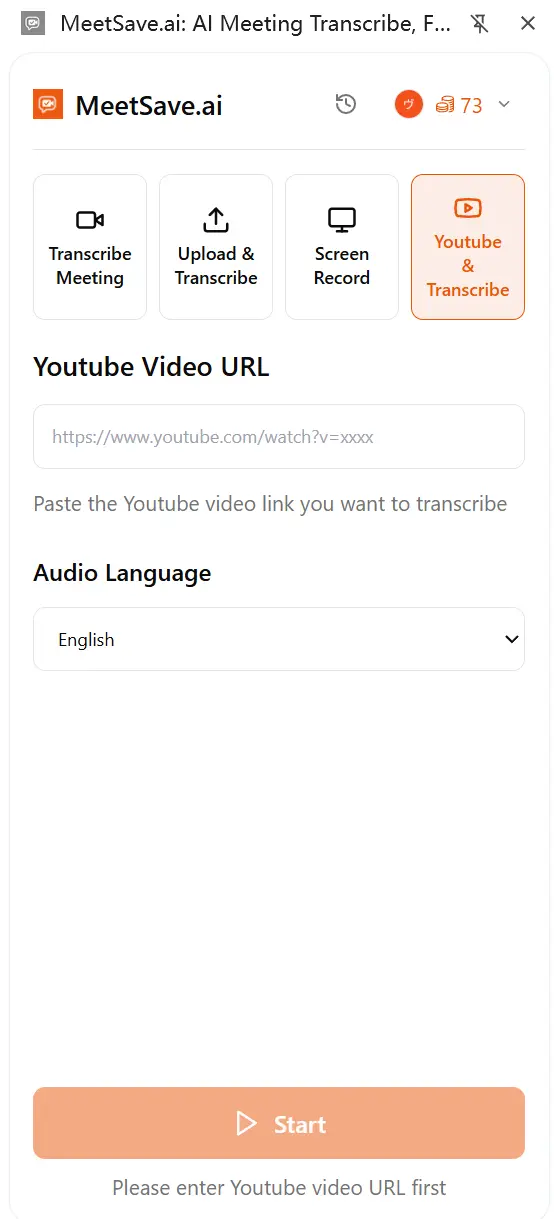
Step 2: Submit for Transcription
-
Access YouTube transcription:
- Open the MeetSave browser extension
- Select the "YouTube Transcription" tab
- Paste your YouTube video URL into the input field
-
Configure options:
- Select the language of the video content
- Enable speaker identification if multiple speakers
- Choose transcription quality settings
-
Start processing:
- Click "Start Transcription"
- MeetSave will download the video and extract audio
- The system processes the video in 360p format for optimal performance
- You'll receive a notification when complete
Method B: Using Dedicated YouTube Transcription Extension
Best for: Users who primarily transcribe YouTube content and want a streamlined, focused experience.
Step 1: Access YouTube Content
- Navigate to YouTube:
- Go to any YouTube video you want to transcribe
- The extension automatically detects YouTube pages
- The tool appears at the top of your browser's recommended extensions bar
- Click the extension icon to open the transcription panel
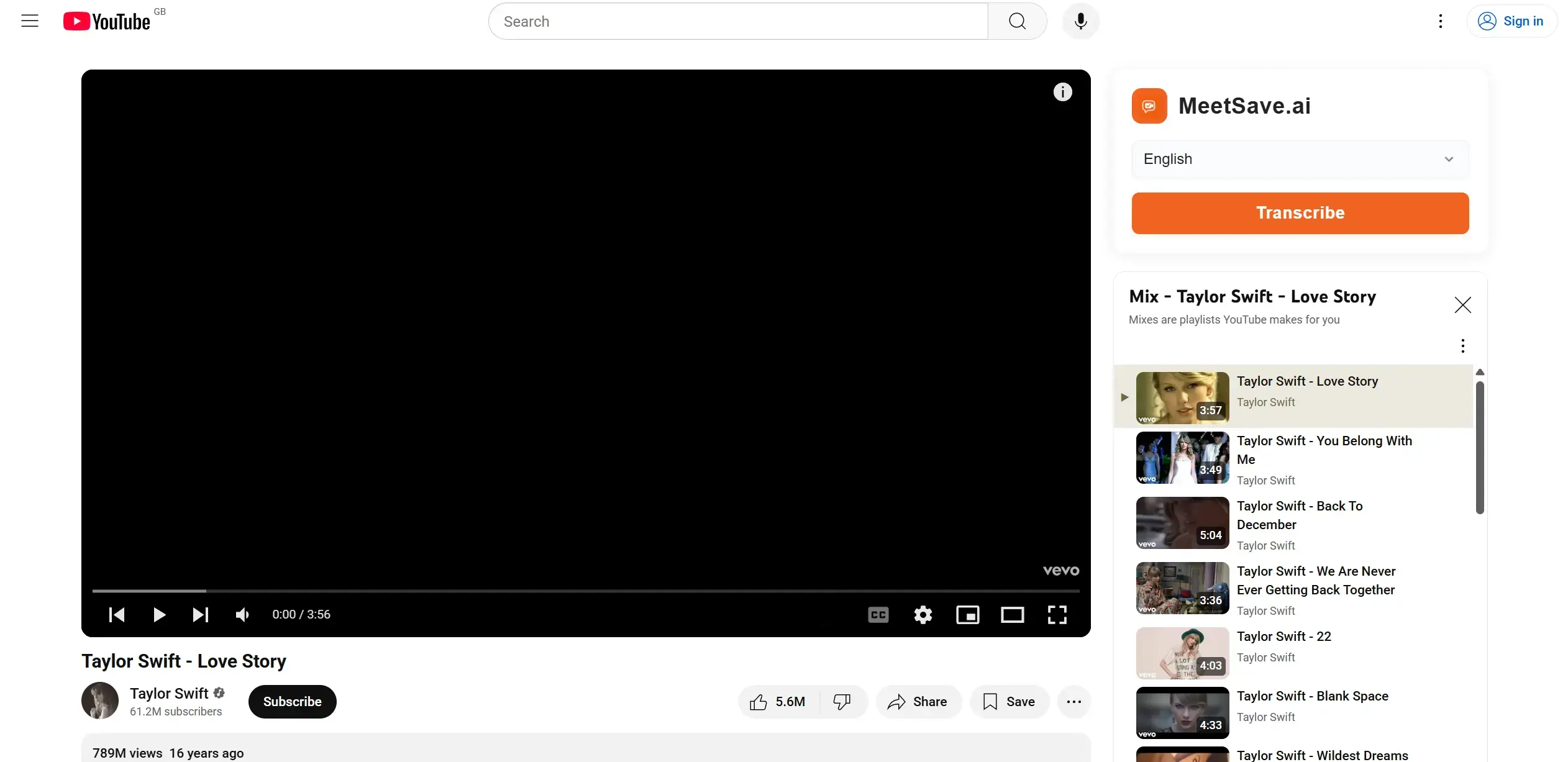
Step 2: Configure and Process
-
Set up transcription:
- Choose your preferred language
- Select transcription quality settings
- Enable additional features like speaker identification
-
Start transcription:
- Click the transcription button
- The extension handles video download and audio extraction
- Monitor progress in real-time
Step 3: Review and Edit (Both Methods)
-
Check accuracy:
- Review the generated transcript for any errors
- Use MeetSave's built-in editor to make corrections
- Verify speaker identification is correct
-
Enhance the transcript:
- Add timestamps for important sections
- Include action items or key points
- Generate AI summaries for quick reference
Feature 3: Upload Audio/Video Files
Step 1: Prepare Your Files
-
Supported formats:
-
Optimize for accuracy:
- Ensure clear audio quality
- Minimize background noise
- Use files with good speaker clarity
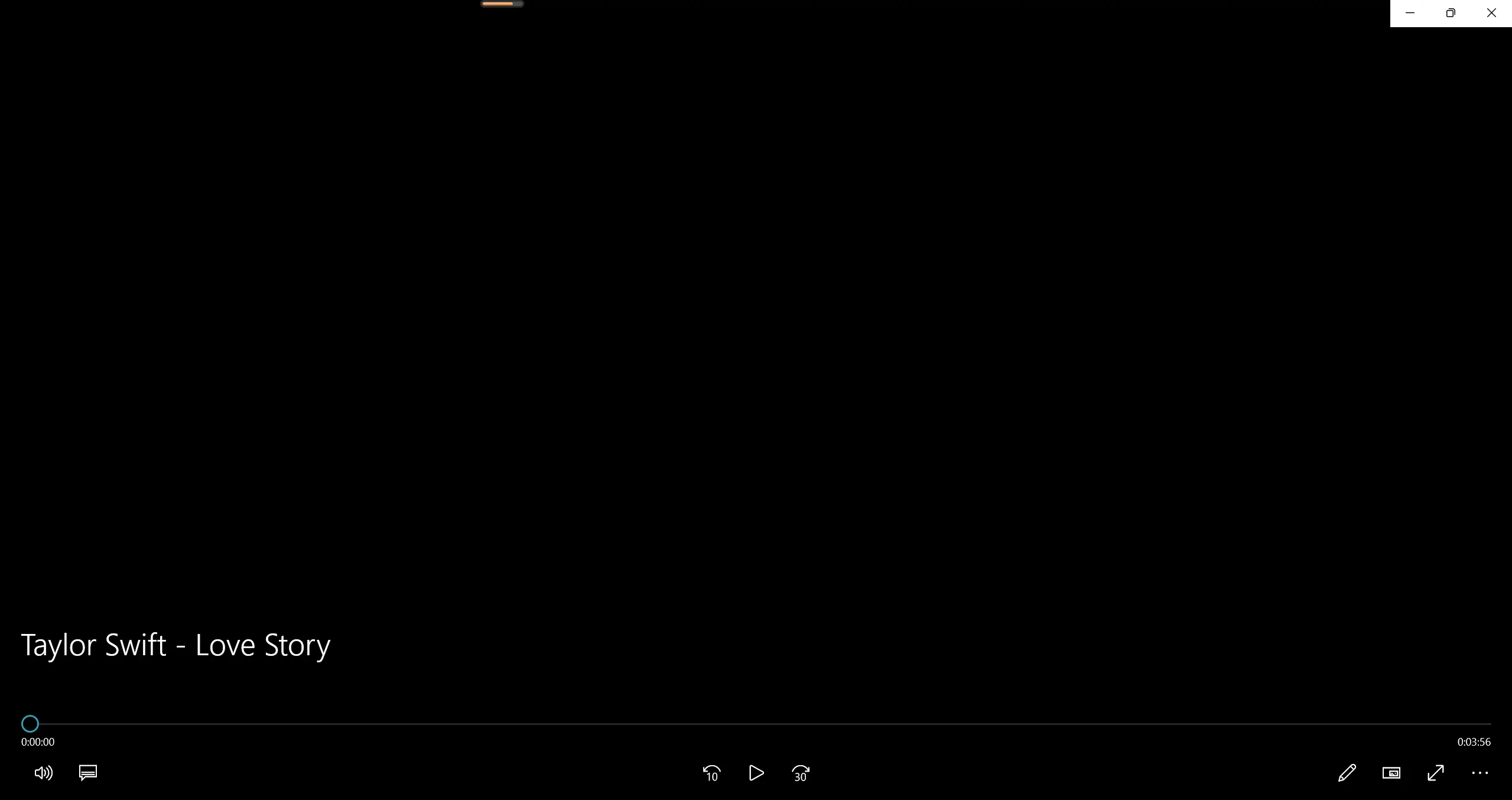
Step 2: Upload and Process
- Upload your file:
- Open the MeetSave browser extension
- Select the "Upload Transcription" tab for recording to text conversion
- Drag and drop files or click to browse
- Monitor upload progress
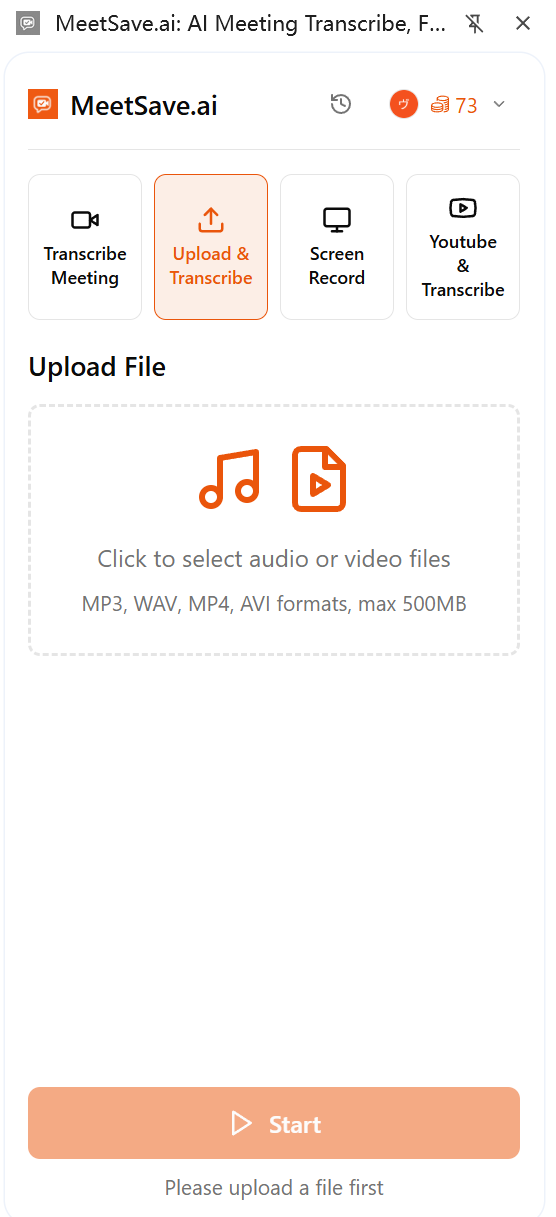
- Configure settings:
- Choose the appropriate language
- Enable speaker identification
- Set up custom vocabulary if needed
Feature 4: Screen Recording Transcription
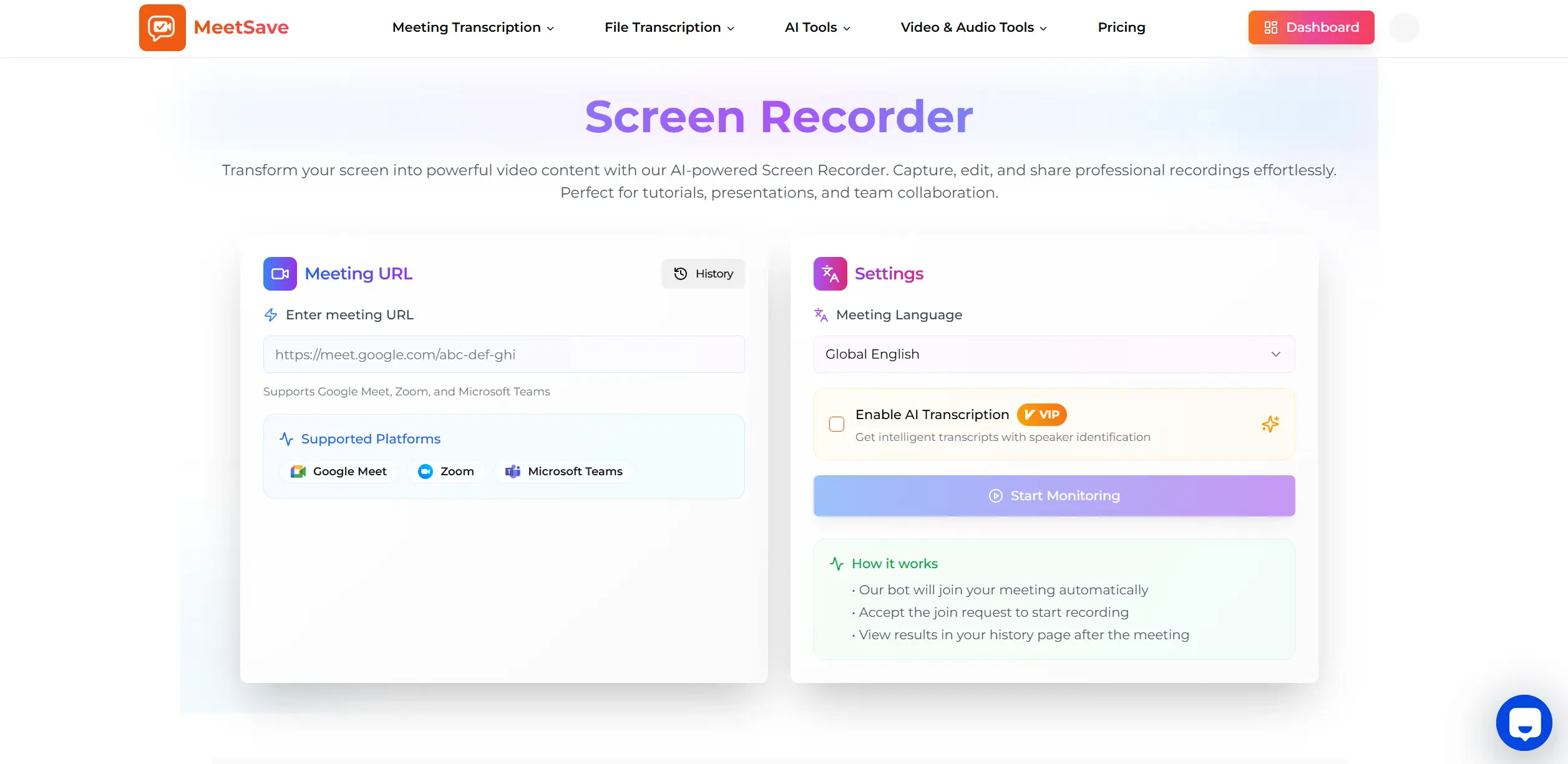
Step 1: Start Screen Recording
-
Access screen recording:
- Open the MeetSave browser extension
- Select the "Screen Recording" tab
- Click "Start Recording" to begin
-
Configure recording settings:
- Choose your screen or application window
- Enable audio recording with noise suppression
- Select video quality (WebM or MP4 format)
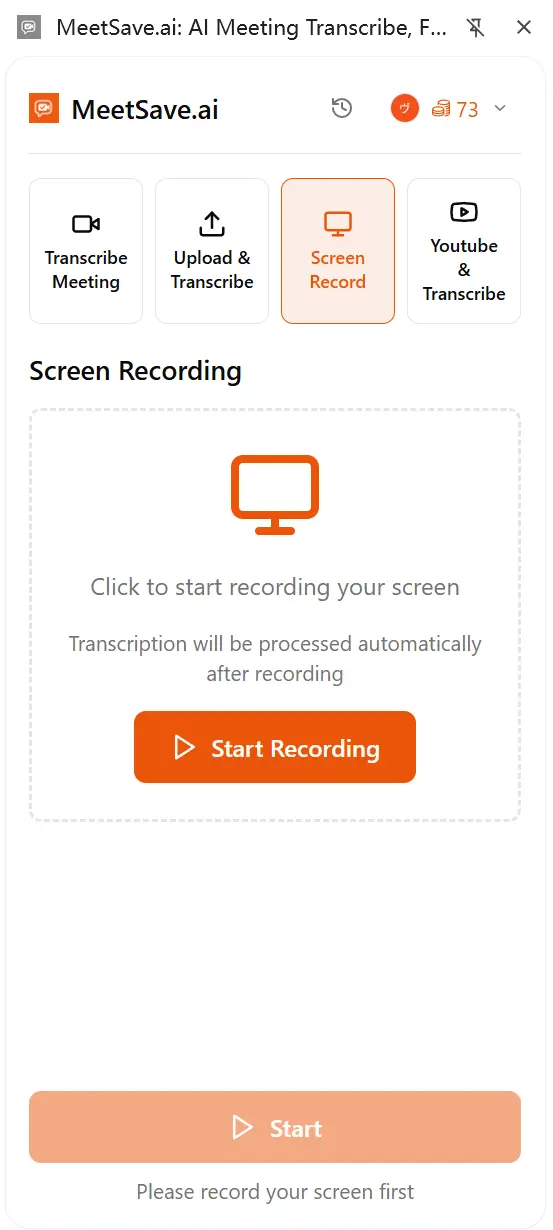
Step 2: Record and Process
-
Record your content:
- Share your screen or application
- Speak clearly for optimal transcription
- Click "Stop Recording" when finished
-
Submit for transcription:
- Review your recording
- Select the language for transcription
- Click "Submit" to process the recording
Advanced Features
AI-Powered Summaries
MeetSave's AI doesn't just transcribe—it understands and summarizes:
- Key points extraction from lengthy discussions using AI Meeting Summarizer
- Action item identification with assignee suggestions through AI Note Taker
- Decision tracking for project management via Meeting Analysis
- Topic clustering for better organization
Multi-Language Support
Break down language barriers with:
- 30+ languages supported for transcription
- Automatic language detection for mixed-language content
- Translation capabilities for global teams
- Accent recognition for diverse speakers
Enterprise Security
Protect sensitive information with:
- SOC 2 certification for enterprise compliance
- GDPR compliance for European data protection
- AES-256 encryption for all data
- ISO 27001 certification for information security
Smart Search and Organization
Find information quickly with:
- Full-text search across all transcripts
- Speaker-based filtering to find specific contributions
- Date and time filtering for chronological organization
- Tag and label system for custom categorization
FAQ
What platforms does MeetSave support?
MeetSave works with Google Meet, Zoom, Microsoft Teams, and other popular meeting platforms through its browser extension. For YouTube videos, it supports most public videos. You can also upload audio and video files directly for transcription, and record your screen for real-time transcription.
How accurate are the transcriptions?
MeetSave boasts a 99.5% accuracy rate for its AI transcription, making it one of the most accurate tools available. Accuracy may vary slightly based on audio quality, speaker clarity, and background noise.
Can I edit the transcripts after they're generated?
Yes! MeetSave provides a built-in editor where you can review and correct any transcription errors. You can also add notes, highlight important sections, and organize content with tags.
What languages does MeetSave support?
MeetSave supports over 30 languages for transcription, including English, Spanish, French, German, Chinese, Japanese, Korean, and many more. It also offers translation capabilities for global teams.
Is there a limit on file size or meeting length?
The free plan includes 60 minutes of transcription per month. Pro plans offer unlimited transcription. For file uploads, the maximum size is 500MB per file.
Can I share transcripts with my team?
Yes, MeetSave offers multiple sharing options. You can download transcripts in various formats (PDF, Word, TXT), generate shareable links, or integrate with your existing collaboration tools through meeting analysis.
How secure is my data with MeetSave?
MeetSave prioritizes security with SOC 2 certification, GDPR compliance, and AES-256 encryption. Your meetings and transcripts are protected with enterprise-level security measures.
Can I transcribe existing recordings?
Yes, you can upload existing audio or video files for transcription. This is perfect for processing recorded meetings, interviews, or other content that wasn't transcribed in real-time.
Does MeetSave work on mobile devices?
Currently, MeetSave is optimized for desktop and laptop use through its browser extension. Mobile support is planned for future updates to ensure the best transcription quality.
What if I need help with my transcription?
MeetSave offers comprehensive support including documentation, video tutorials, and customer service. Pro and Enterprise users get priority support and dedicated account management.
Pricing
Free Plan
- Cost: $0/month
- Features: 60 minutes of transcription, basic AI summaries, English language support, 7-day meeting history
- Perfect for: Individuals testing the service or occasional use
Pro Plan
- Cost: $16/month or $8/month annually
- Features: Unlimited transcription, AI summaries in 30+ languages, unlimited meeting history, video recording, multiple export formats
- Perfect for: Growing teams and regular users
Enterprise Plan
- Cost: Custom pricing
- Features: All Pro features plus custom retention policies, advanced team management, 24/7 support, custom integrations, white-label options, SSO, on-premise deployment
- Perfect for: Large organizations with specific compliance and integration needs
Conclusion
MeetSave represents a significant leap forward in making meeting and video content accessible, searchable, and actionable. By following the simple steps outlined in this guide, you can transform your meetings and videos into powerful knowledge assets that enhance team productivity and collaboration.
The benefits extend beyond mere transcription - you're creating intelligent, searchable content that preserves the context and insights from your discussions. This technology democratizes content accessibility, allowing teams of all sizes to capture and utilize spoken information without massive time investments.
Ready to revolutionize how you capture and organize meeting content? Try MeetSave today and discover how easy it is to transform your meetings and videos into actionable insights with AI-powered summaries.
Remember that consistent transcription builds a valuable knowledge base over time. Consider making transcription a regular part of your meeting workflow to maximize your team's productivity and ensure no important information is lost.
Technical Details
Browser Extension Architecture
MeetSave's browser extension is built using modern web technologies:
- React-based UI: Clean, responsive interface with Tailwind CSS styling
- Chrome Extension API: Seamless integration with browser functionality
- Real-time processing: Immediate feedback and status updates
- Secure authentication: Token-based authentication with automatic refresh
API Integration
MeetSave uses a robust API system for processing:
- Meeting transcription: Direct integration with meeting platforms
- YouTube processing: Video download and audio extraction
- File upload: Secure cloud storage and processing
- Screen recording: Real-time capture and processing
More AI Tools
Looking to enhance your productivity further? MeetSave offers comprehensive solutions for all your AI-powered needs:
- AI Meeting Summarizer - Automatically generate meeting summaries with key points and action items
- AI Note Taker - Intelligent note-taking that captures insights and organizes information
- Speech to Text - Convert any audio content into accurate, searchable text
- Screen Recorder - Record and transcribe screen content for tutorials and presentations
- YouTube Video Summarizer - Create intelligent summaries from YouTube content
- Recording to Text - Transform any recorded audio into text format
Create a complete AI-powered workflow by combining these powerful tools for your team's productivity strategy.